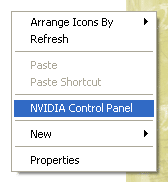
JaytheHam's L4D Dual-Monitor Splitscreen guide
This guide is only for users running Windows XP. This will NOT work on Windows Vista as it does not support the "Span" options. Sections covered are:
Setting up your monitors with an Nvidia card
Setting up your monitors with an ATI card
Setting up L4D for Dual-monitor gaming
Setting up your monitors with an Nvidia card
Make sure both monitors are connected to your graphics card and are turned on. The secondary monitor should not be displaying anything(i.e.: Not enabled under Window's Display Properties - settings).
Open the Nvidia control panel(Usually found in the context menu after right-clicking on the desktop).
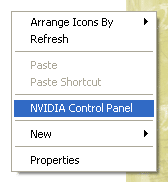
Make sure SLI is disabled if you have the option, then select "Set up Multiple Displays" from the left menu.
Select either Horizontal or Vertical Span according to your preference, either will work. I choose Horizontal for the purposes of this guide.
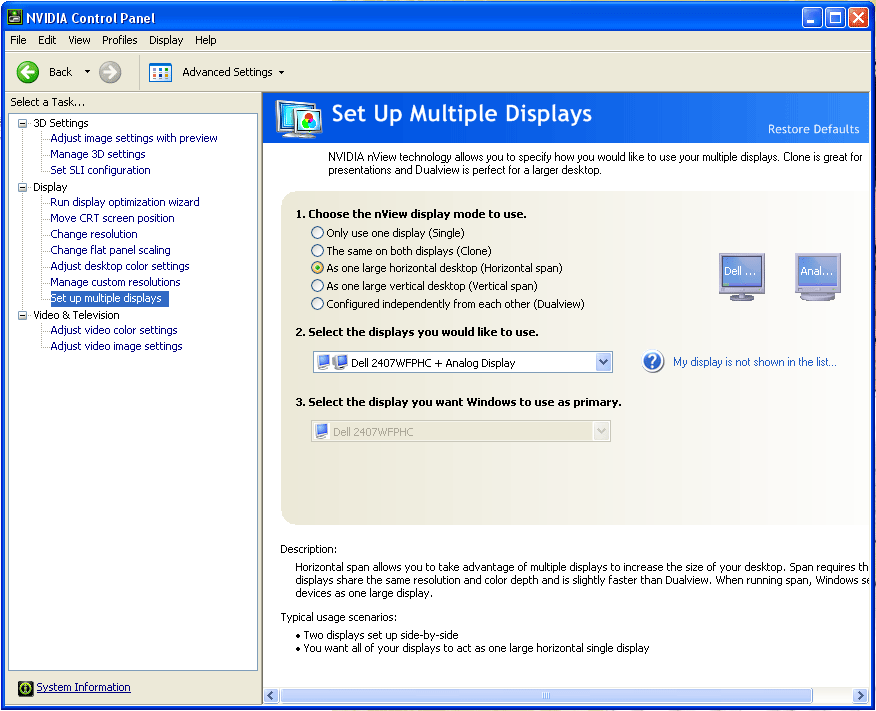
Your desktop should now span across both monitors.
If your monitors have different maximum resolutions you will probably want to select the "Change Resolution" option from the left menu and adjust both resolutions to the highest possible setting of the lowest resolution monitor(1360x768 in my case).
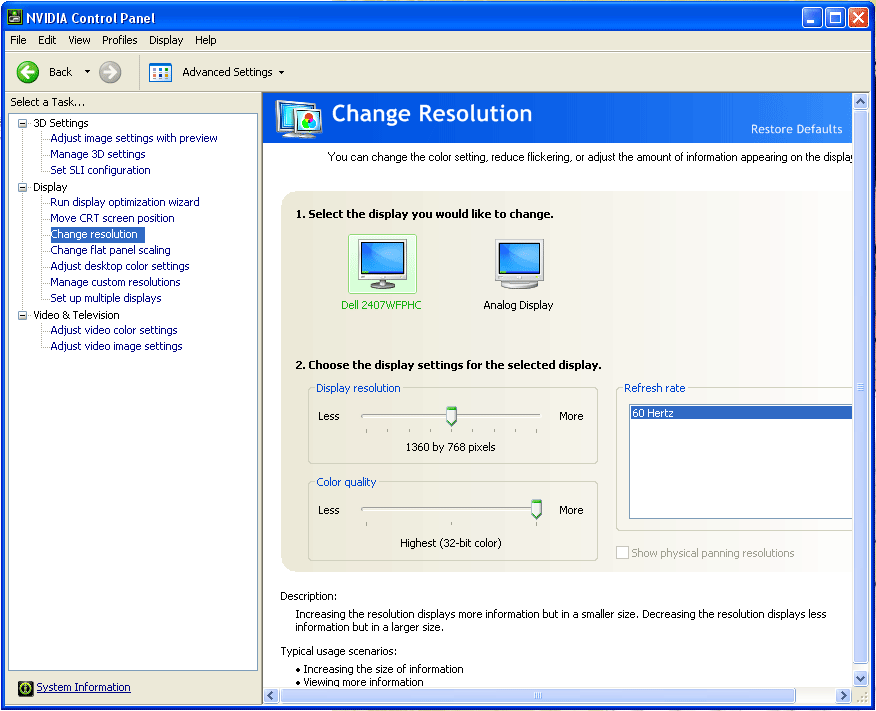
Setting up your monitors with an ATI Card
Thanks to overlordprime of the steam forums.
Install the latest catalyst control center and open up the advanced version. Go to DISPLAYS MANAGER->DISPLAYS PROPERTIES and add your second monitor with the "stretch main horizontally" option. This should span the entire desktop across both screens and you're good to go.
Setting up L4D for dual-monitor gaming
Navigate to the Left 4 Dead main folder(Usually C:\Program Files\Steam\steamapps\common\left 4 dead\left4dead).
Find and open "splitscreen_config.txt".

Find the lines:
"widescreen_vertical_split"
{
// half as wide as 16x9
"aspect" "8 by 9"
(If you are using Vertical span you will want the lines following: widescreen_horizontal_split).
You need to change the aspect ratio in the brackets to the aspect ratio of ONE of your monitors(NOT both).
In my case the aspect ratio of one of my monitors is 1.77 by 1(1360 x 768).
If you don't know what your aspect ratio is use this calculator: Aspect Ratio Calculator
So after editing :
"widescreen_vertical_split"
{
// half as wide as 16x9
"aspect" "1.77 by 1"
Next start Steam and right click on Left 4 Dead in the games menu.
Select "Properties" from the menu.
Click on "Set launch options.."
In the window that appears type: -wXXXX -hYYYY
Where XXXX is the horizontal resolution of BOTH your monitors and YYYY is the Vertical resolution.

You're now ready to enjoy Left 4 Dead Splitscreen dual-monitor style :D
How to connect to a game with splitscreen
Start the game and bring up the console with the ~ key(below Esc).
Enter "ss_enable 1" without quotations and press enter.
Join a game of your choice. Once you are loaded in the game bring up the console once again and enter "ss_connect" without quotations. Splitscreen mode will be activated.

If you need to change between horizontal or vertical split use the console command "ss_splitmode 1" or "ss_splitmode 2".